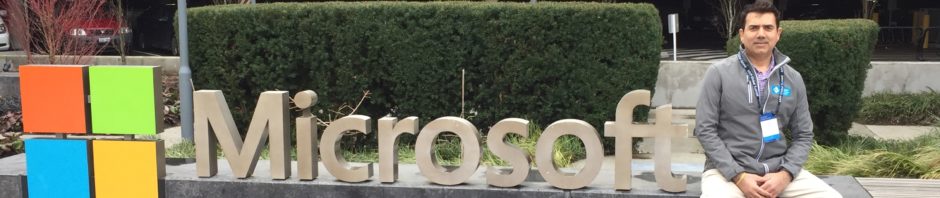If you have been gripped in the quagmire of frustration, desperation and restlessness while struggling to get your PC to work with your projector; trust me, you are not alone. I have been through this ordeal long enough and I have scar tissues to prove it!!!
If you are like me who presents at work or is active on the speaker’s circuit, you absolutely don’t want your presentation opportunity to be marred by restricting you to only use the ‘Extended’ mode just because your PC won’t allow you to change the setting to ‘Duplicate’ mode. Guess what, there’s HOPE!
In the steps below, I will outline, what you need in order to make your speaking experience as fun and delightful as it can be. I am not sure about other machines, but ever since I got my Lenovo W530, it has always been a challenge to get my ‘Duplicate’ mode to work for my PC and Projector. BTW, the projector that I am currently using is EPSON VS335W.
First things first, connect your PC to your Projector using VGA cable or HDMI. I personally like HDMI as the picture quality is far superior and it also support higher resolution. As a result, you also get more real estate.
- When the cable is connected with the projector, restart your computer.
- As it restarts, press F1 until it enters into the BIOS setup.
- Once inside BIOS, navigate to Config => Display => Graphics Device and select ‘Discrete Graphics’ from the context menu (see image below)
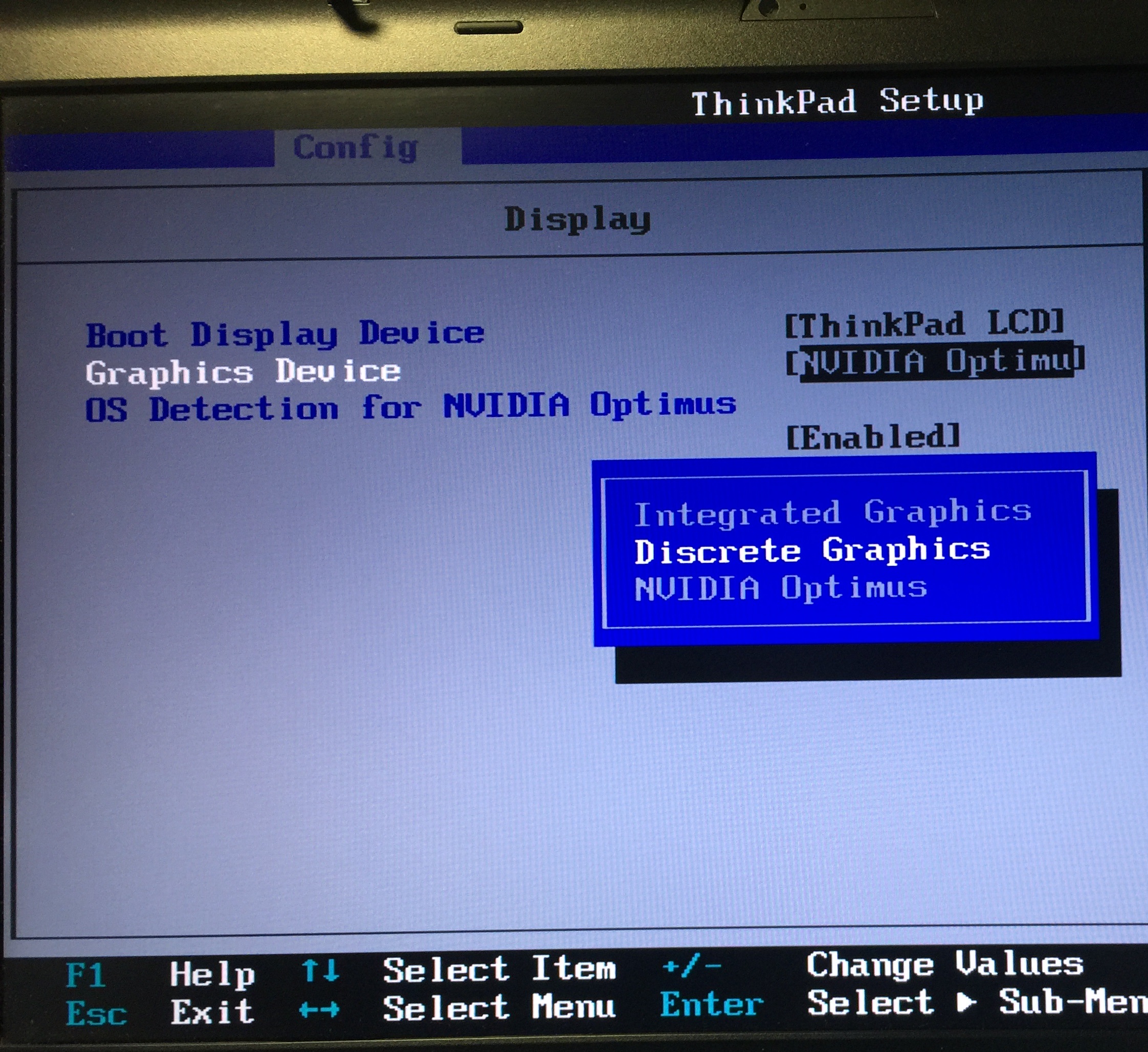
- Hit F10 to Save and Exit
- This would restart your computer
- When your computer boots up, go to NVIDIA Control Panel by Right-Clicking anywhere in the desktop and selecting NVIDIA Control Panel from the context menu.
- When the NVIDIA Control Panel window opens, it will show a list of displays. You need at least two. See image below:
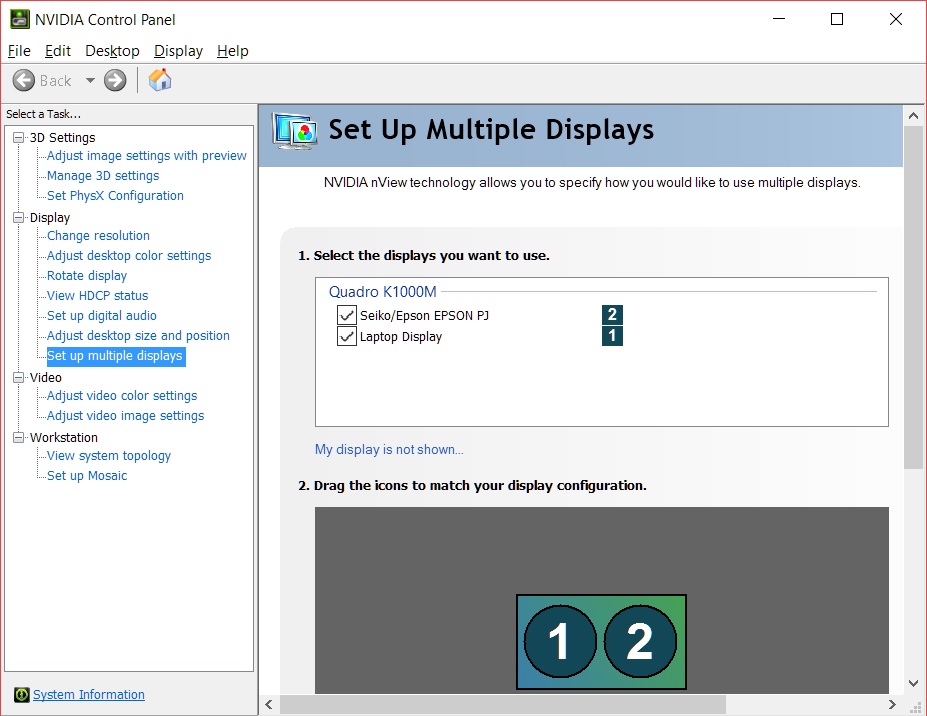
- When you see the two displays listed, you are certain at this point that your Duplicate mode will work.
- Next, press Windows-P keys together and select “Duplicate” item from the context menu like so:

- This will enable the duplicate mode and allow you to view the window(s) on both your PC and Projector simultaneously
- Voila, now you are all set!!!
Congratulations!!!
Hope you found this trick helpful!
Obi